PHASE IV: Configuring the first guest. This was just proof of concept, so I created a new VM for “Apple Mac OS X 10.10 (64-bit)” with typical settngs gave it 20GB of storage and 2GB of RAM (the whole XServe only had 4GB of RAM installed at this point…haha.)
I attached the virtual CD-ROM drive and pointed it to the installer ISO on the datastore — all normal VMWare behavior — and I powered on the VM. The Apple logo appeared, along with the progress bar beneath — exciting! But, at about 1/3 of the way through the progress bar, it hung and beachballed. Boo.
I found my way to this: http://www.michaelrpowell.com/2016/04/15/vmware-esxi-6-0-os-x-2016-guide/ specifically, the “Fixing the Virtual Machine” section. This has screenshots from the Windows vSphere client, whereas I am using the web client (which ended up biting me in the ass a little, but we’ll get to that.) Anyway, the key part of this was, “make sure you change the 'number of cores per socket' to at least two.” Here’s what it looks like in the web client:
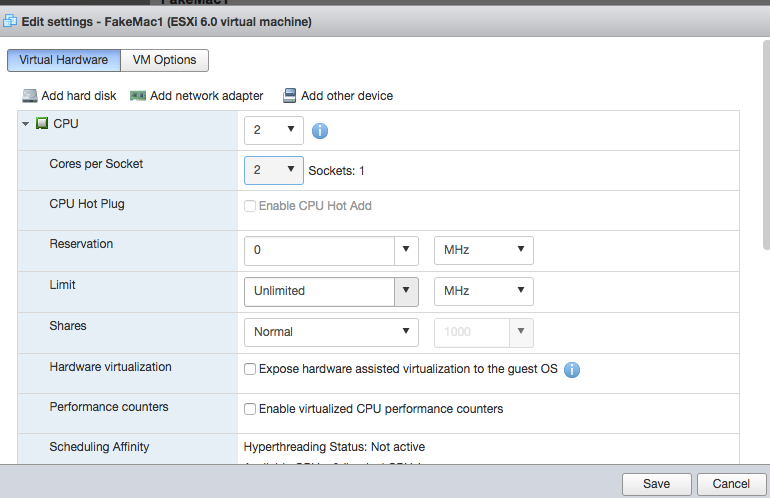
So I did that and restarted the VM, and it got further on the progress bar — YAY! — but then hung AGAIN, at maybe the 3/4 mark, BOO. Turns out, this is where I got bit for using the VMWare web console instead of the vSphere client: https://www.macstadium.com/blog/bug-fix-deploying-os-x-virtual-machines-to-a-single-esxi-host-via-embedded-host-client/
In a nutshell: Edit the VM settings, go to VM Options, click the Edit Configuration button:
Then add a parameter if it doesn’t already exist (if it does, set its value to true:)
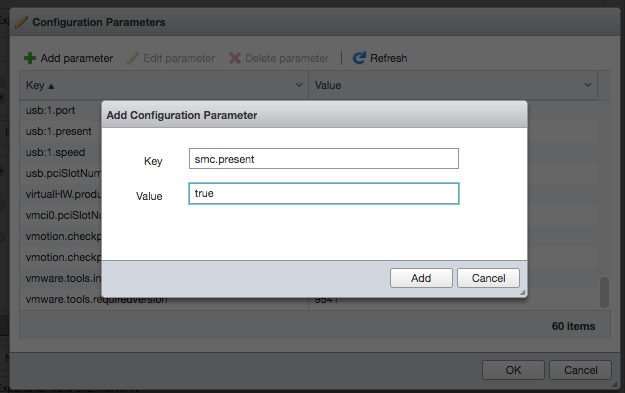
Then I restarted again, and it got all the way through the progress bar — YAY! Then it got to what I can only guess was the “install OS X” screen…
…boo. My notes on this part are sketchy, but I *think* I ended up going into the VM settings and changing video to “auto detect”:

and THEN, THEN! It booted, got to the installer, I could actually see it, and it let me begin installing to the virual 20GB hard drive (once I opened the installer’s copy of Disk Utility and partitioned the virtual drive.)
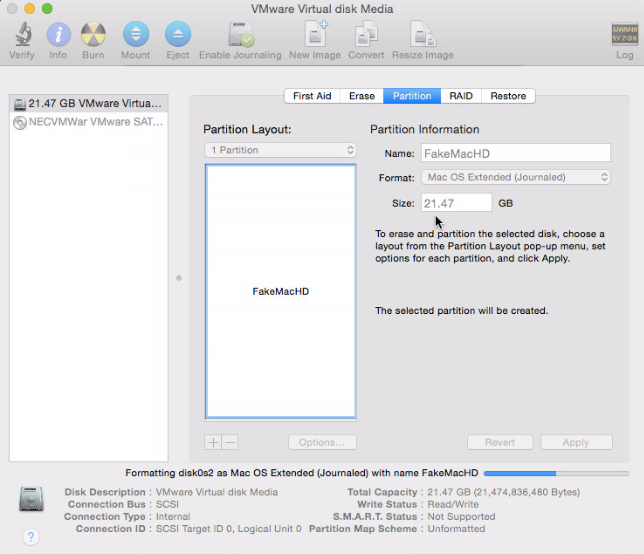
I then proceeded normally with the installer, and it completed; I let it restart, and…IT WORKED!!!! YES!!!!!!!!!!!
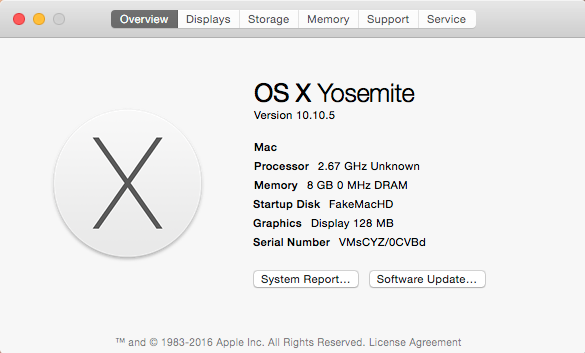
Once the guest was up and running, when I tried to install VMWare Tools, nothing seemed to happen. Turned out to be this: https://kb.vmware.com/selfservice/microsites/search.do?language=en_US&cmd=displayKC&externalId=2277 If another ISO is already mounted (in this case, the OS X installer), then it can get confused. Once I unmounted the installer ISO, the VMWare Tools installer appeared and I was able to double-click the .pkg and get it going.
PHASE V: Souping it up. Naturally, once I had a working proof of concept, I wanted to make MORE virtual machines, and FASTER! I ordered 8 sticks of RAM (4GB each) off eBay for about $200 total to max out the memory, but I also wanted to go to SSD on at least the boot drive if it's possible. I know from past experience that XServes can be picky about the hard drives you use in them. I found a discussion here: https://discussions.apple.com/thread/3327769?start=0&tstart=0 and ended up purchasing an OCZ Vertex 2 Series 90GB SATA 3Gbps 3.5” SSD off eBay for about $50. I replaced the 80GB boot drive with that, and reinstalled VMWare from scratch, and reinstalled the guest Mac plus all the tweaks and fixes. The guest OS files live on one of the two spinning 500GB drives in the other drive bays at the moment, but I’ve ordered more SSDs for those as well.
It goes without saying that, since this is VMWare, I can run Windows guests as well:
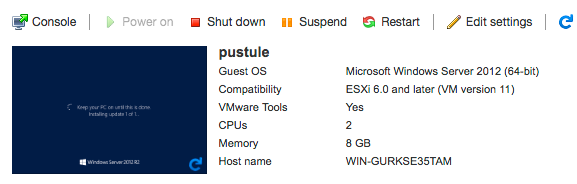
Very convenient for testing my theory of an alternate Golden Triangle for Mac clients: Windows for AD/DNS (a VM on this ESXi host), Munki for preferences and settings (currently running on a separate physical host on the same network until my extra RAM arrives), and the Mac client (another VM on this host, running OS X 10.12 “Sierra” — which works fine even though this version of VMWare only officially supports VMs up to 10.10. Just make sure to set the Sierra guest’s energy settings to “never sleep”, otherwise it crashes on wake.)
Additional references:
http://www.virtuallyghetto.com/apple
http://fortysomethinggeek.blogspot.com/2014/02/vmware-esxi-xserve-and-virtualizing.html