If your grub.conf is missing or corrupted, you're kind of on your own. Here's a sample:
default=0
timeout=5
splashimage=(hd0,1)/boot/grub/splash.xpm.gz
title Red Hat Linux (2.4.18-14)
root (hd0,1)
kernel /boot/vmlinuz-2.4.18-14 ro root=LABEL=/ hdc=ide-scsi
initrd /boot/initrd-2.4.18-14.img
title Red Hat Linux (2.4.18-openmosix3)
root (hd0,1)
kernel /boot/vmlinuz-2.4.18-openmosix3 ro root=/dev/hda2 hdc=ide-scsi
initrd /boot/initrd-2.4.18-openmosix3.img
title WindowsME
rootnoverify (hd0,0)
chainloader +1
Tell grub where to find the requisite files. If you know where they are, enter something like:
root (hd0,1)
(hd0,1) means primary controller master, second partition. If you DON'T know where they are, type:
find /boot/grub/stage1and then enter the root command with the correct parameters. Note: If you are using a separate /boot partition , as the official documentation says: "... if you have the partition /boot and you install GRUB images into the directory /boot/grub, GRUB recognizes that the images lies under the directory /grub but not /boot/grub.' Thus, if 'find /boot/grub/stage1' does not find the file, try 'find /grub/stage1'."
Next, type:
setup (hd0)This command will install grub on the MBR of the first drive.
In our case, the details were all identical except that we used (hd0,0) in place of (hd0,1) because our /boot was on the first partition of the first drive.
 Get Euro-style oval stickers for Geeks!
Get Euro-style oval stickers for Geeks!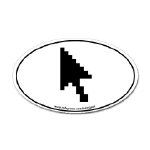

NEW -- the "magic/more magic" light switch cover!
Click here for the story.
References:
- Mark Ryan and Bill Stearns both suggested that the MBR was what got hosed.
- "Howto Restore Grub" by DrDoom.